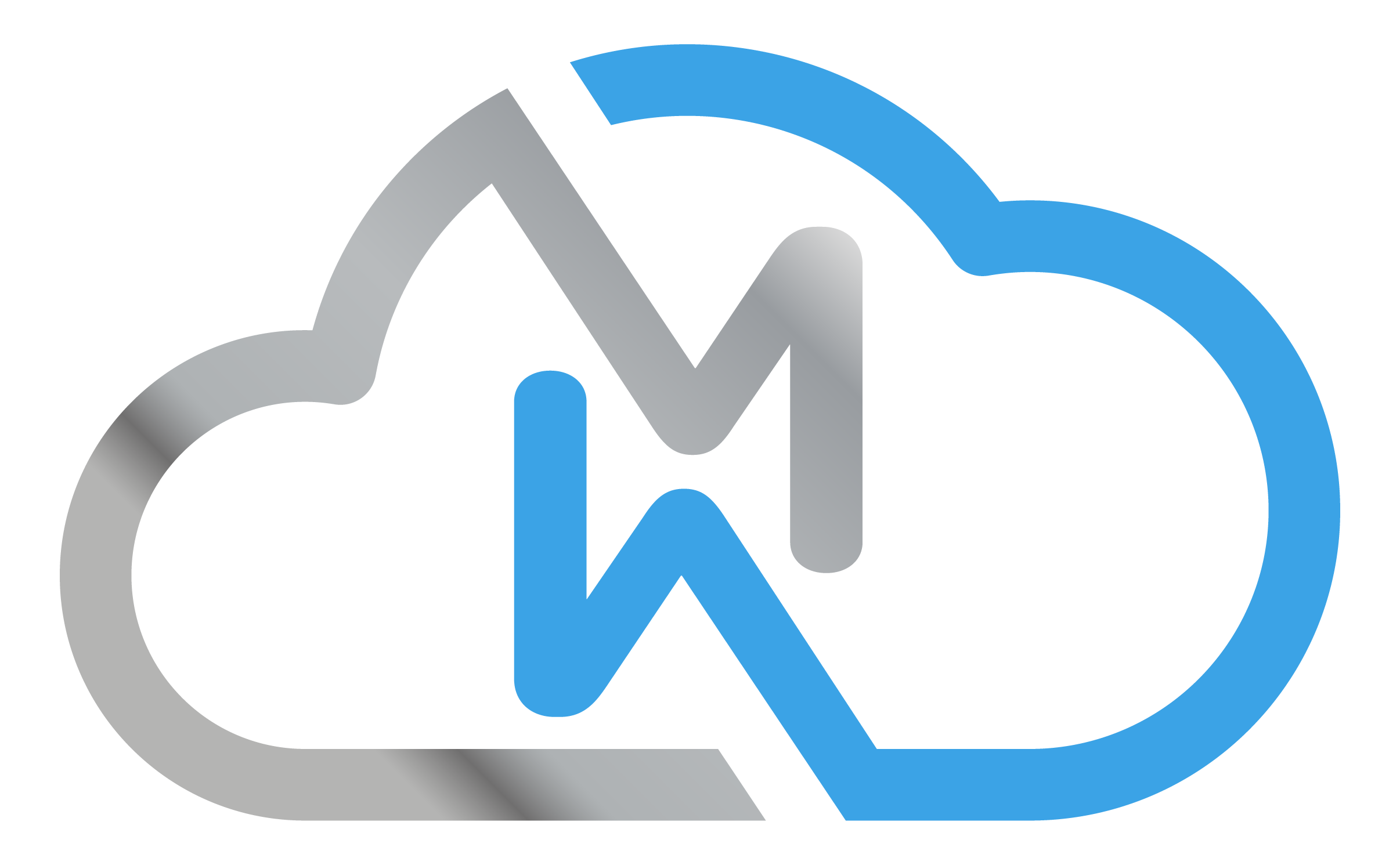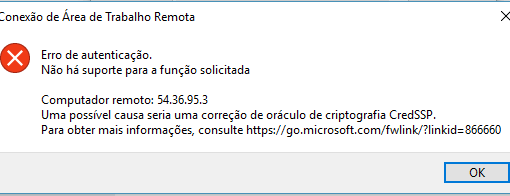Windows Server: Enabling audio and recording on remote connection (RDP)
- Lucas
- June 07, 2018
Using the remote connection for audio playback / recording requires a few configuration steps, both on the RDP client and on the remote server. In this tutorial I’ll teach you how to make Windows Server play and record audio through a redirect that uses the client’s audio card. Before starting this article, make sure that