XRDP Server on Linux

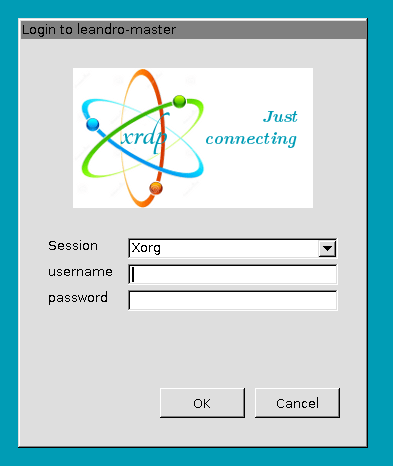
XRDP is a remote desktop protocol (RDP) server implementation that allows remote connection to a Linux machine using the RDP protocol, compatible with Windows Remote Desktop Connection.
Here is a step-by-step tutorial on how to install and configure XRDP on Linux. We will focus on Debian and its derivatives (such as Ubuntu), due to their widespread use:
Step 1: Update Your System
Before installing any new software, it is always good practice to update existing packages:
sudo apt update
sudo apt upgrade
Step 2: Install XRDP
Install XRDP on your system:
sudo apt install xrdp
Step 3: Configure the XRDP Service
Add the user to the ssl-cert group:
sudo adduser xrdp ssl-cert
Step 4: Enable the XRDP Service
Enable the XRDP service to apply the new settings:
sudo systemctl enable xrdp
Step 5: Open the port in the firewall
If you’re using a firewall, you need to open port 3389 (RDP’s default port) to allow connections.
For UFW (Uncomplicated Firewall):
sudo ufw allow 3389/tcp
sudo ufw reload
Step 6: Restart your computer
You can use the command:
reboot
Step 7: Connect to the XRDP Server
- Open Remote Desktop Connection on Windows or any RDP client on another system.
- Enter the IP address of the Linux server and connect.
- Log in with the username and password of your Linux system.
Step 8: Check the Connection
You should be able to see the desktop environment and interact with it remotely.
Note: If the connection fails, make sure that port 3389 is open on the firewall and that the XRDP service is running.
That’s it! You should now be able to configure and use XRDP Server on Linux!