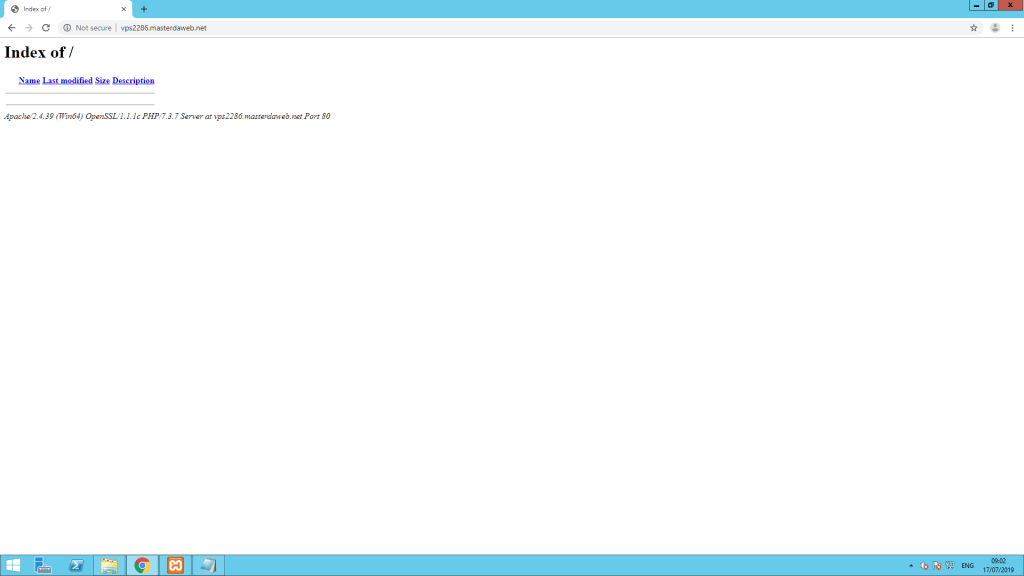Setting up a domain in Xampp

The Xampp installation uses localhost by default. In this tutorial we’ll learn how to set up a domain in Xampp.
Before starting this tutorial, make sure that you have opened TCP ports 80 and 443 in the Windows Firewall. We have a tutorial on how to do this ( Open ports in Windows Firewall ).
Assuming that Xampp is already installed and your domain already points to your server’s IP, we’ll edit the “httpd-vhosts.conf” file, located in the Xampp installation folder:
C:\xampp\apache\conf\extra\httpd-vhosts.confAt the end of the httpd-vhosts.conf file, add the following configuration directives:
ServerAdmin atendimento@masterdaweb.com
DocumentRoot "C:\xampp\htdocs\vps2286-masterdaweb-net"
ServerName vps2286.masterdaweb.net
ErrorLog "logs/dummy-vps2286-masterdaweb-net-error.log"
CustomLog "logs/dummy-vps2286-masterdaweb-net-access.log" common
ServerAdmin atendimento@masterdaweb.com
SSLEngine On
SSLCertificateFile "C:/xampp/apache/conf/ssl.crt/server.crt"
SSLCertificateKeyFile "C:/xampp/apache/conf/ssl.key/server.key"
DocumentRoot "C:\xampp\htdocs\vps2286-masterdaweb-net"
ServerName vps2286.masterdaweb.net
ErrorLog "logs/dummy-vps2286-masterdaweb-net-error.log"
CustomLog "logs/dummy-vps2286-masterdaweb-net-access.log" common
Note that in our tutorial we are using the vps2286.masterdaweb.net domain as an example. You must replace it with the domain you want. The directives must be filled in according to the list below:
- ServerAdmin (Webmaster email)
- DocumentRoot (Folder where the site files are located)
- ServerName (Site domain)
- ErrorLog (Name of the error log file)
- CustomLog (Name of the access log file)
- SSLCertificateFile (SSL certificate file)
- SSLCertificateKeyFile (SSL certificate file)
Note that if you don’t have an SSL contract for your domain, you should use the same file as in the example above in the SSLCertificateFile and SSLCertificateKeyFile directives.
Once configured, simply save the file and restart Apache by pressing “Stop” and then “Start”:
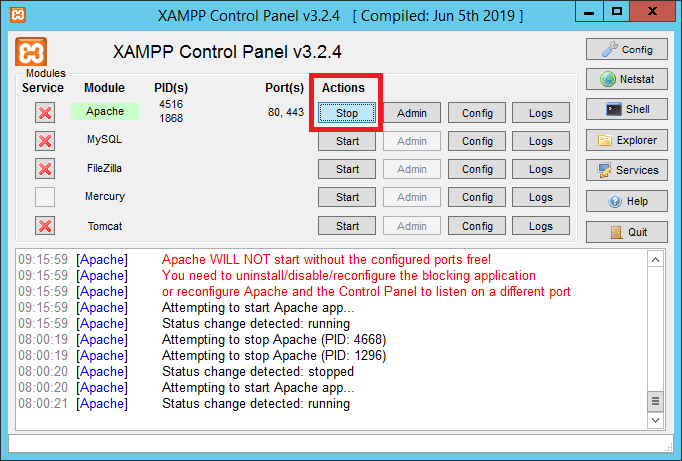
That’s it! Our example domain, vps2286.masterdaweb.net, will now be accessible via the Web: