Configuring SSL (Let's Encrypt) in Xampp

In this tutorial we’ll teach you how to set up free SSL (Let’s Encrypt) in Xampp on a Windows server.
To run this tutorial, make sure you have already done the following tutorials:
- Install Xampp
- Open ports 80 and 443 in the Firewall
- Setting up a domain in your Xampp
- Install .Net Framework 4.8
Also remember to turn off Apache:
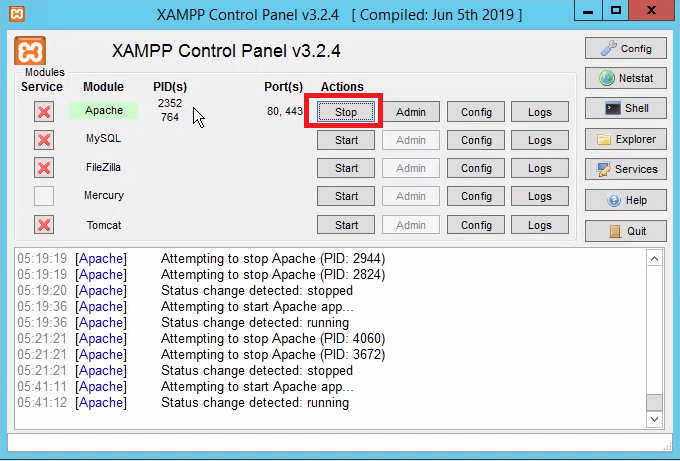
To generate the certificate, we will use Windows ACME Simple (WACS), which can be downloaded from the following direct link:
https://github.com/PKISharp/win-acme/releases/download/v2.0.8/win-acme.v2.0.8.356.zip
Extract the files to:
C:\win-acmeIn the“C:\win-acme” directory, create the“certificates” folder. It is in the“certificates” folder that we will store the SSL certificates for your domains.
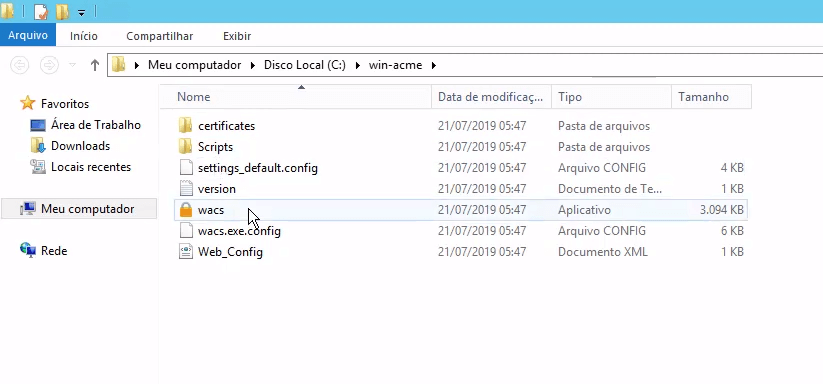
Run the file“wacs.exe“.
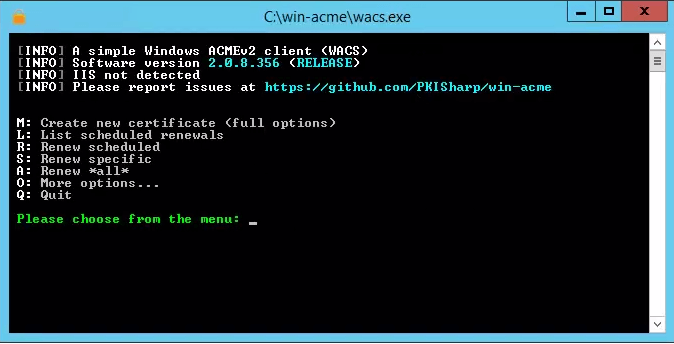
Enter“M” in the menu to start creating a new certificate.

What kind of certificate would you like to create ?
Enter option“1” ( Manually input host n ames ).
Enter comma-separated list of hostnames
Enter the name of the domain for which you are generating the SSL certificate. In our example we will use the domain“tutorial.masterdaweb.net“.
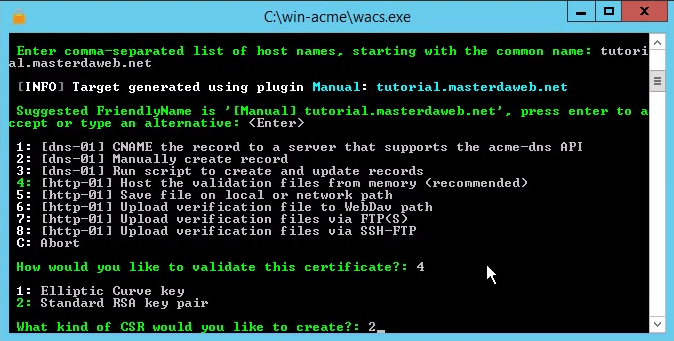
How would you like to validate this certificate ?
Enter option“4” ( Validation files from memory ).
What kind of CSR would you like to create ?
Option“2” ( Standard RSA key pair )
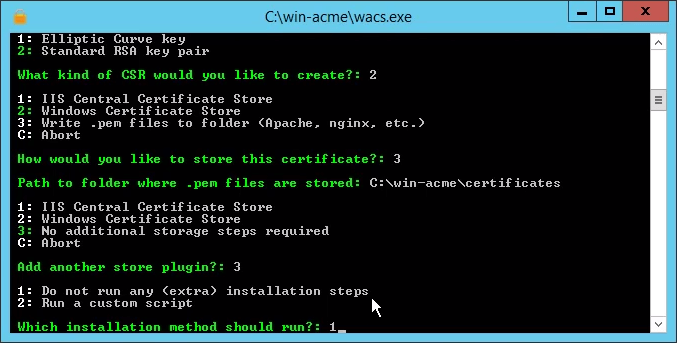
What kind of CSR would you like to create ?
Enter option“3” ( Write .pem files to folder ).
Add another storage plugin ?
Option“3” again ( No additional storage steps ).
Which installation method should
Option“1” ( Do not run any extra installation steps ).
You will then be asked for your email address and to accept the Let’s Encrypt contract. Simply fill in your email address and type“y” to accept the contract.
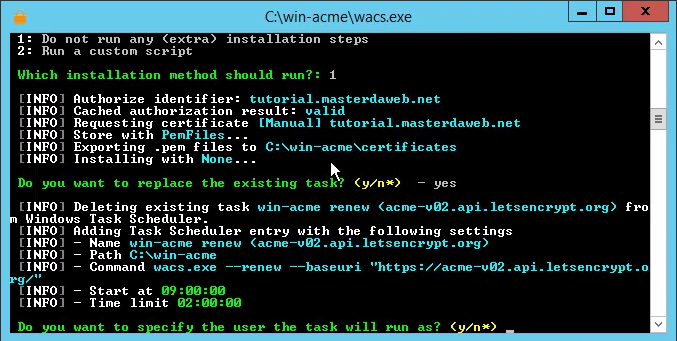
Do you want to specify the user the task will run as ?
Option“n“.
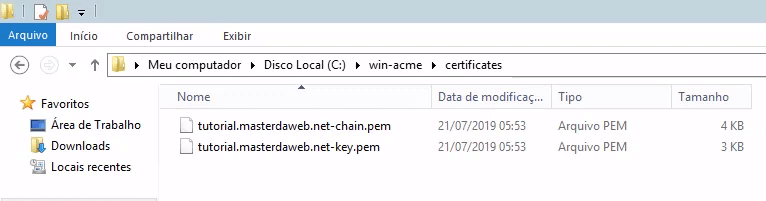
In the end, two files will be generated in the“C:\win-acme\certificates” folder.
Open the“httpd-vhosts.conf” file, located inside the Xampp installation folder:
C:\xampp\apache\conf\extra\httpd-vhosts.conf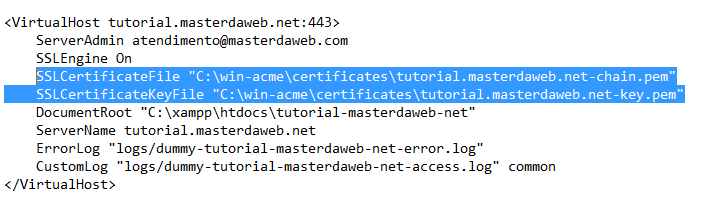
In the SSLCertificateFile and SSLCertificateKeyFile directives we will put the path to the previously generated certificate files. Note that the files are named after “...chain.pem” and “...key.pem“. Simply put the path to each of these files according to the example in the image above.
Then start Apache in Xampp:
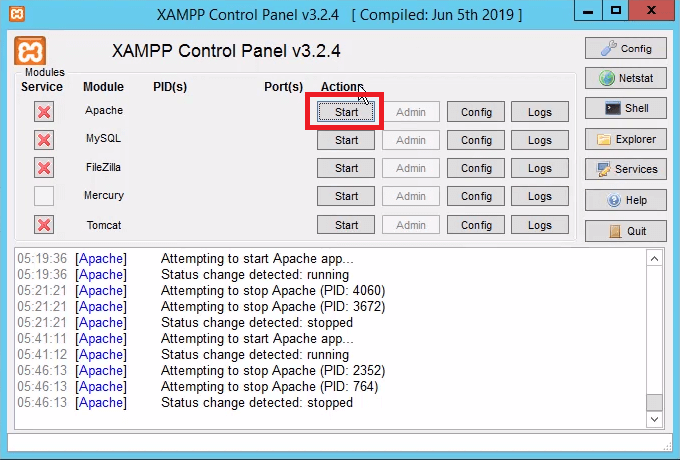
And finally, the certificate has been successfully installed and is a valid SSL certificate:
