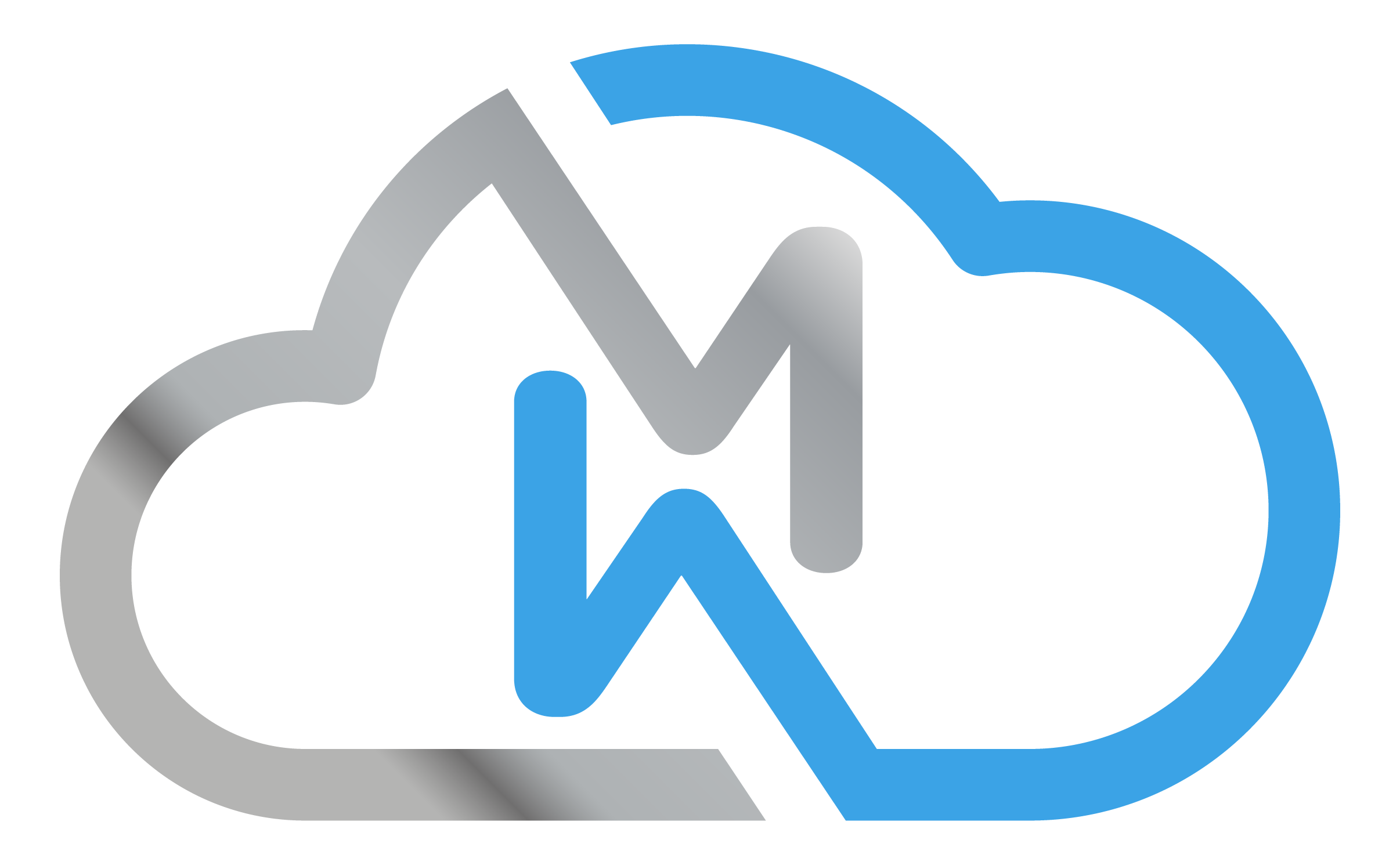Windows Server 2012 – Force password change
- Lucas
- May 23, 2017
In this short tutorial, I’ll teach you how to force a password change at the next logon in Windows Server 2012. Go to Computer Management System tools > Local Users and Groups Select the user account in which you will be forced to change the password Check the option “User must change password at next