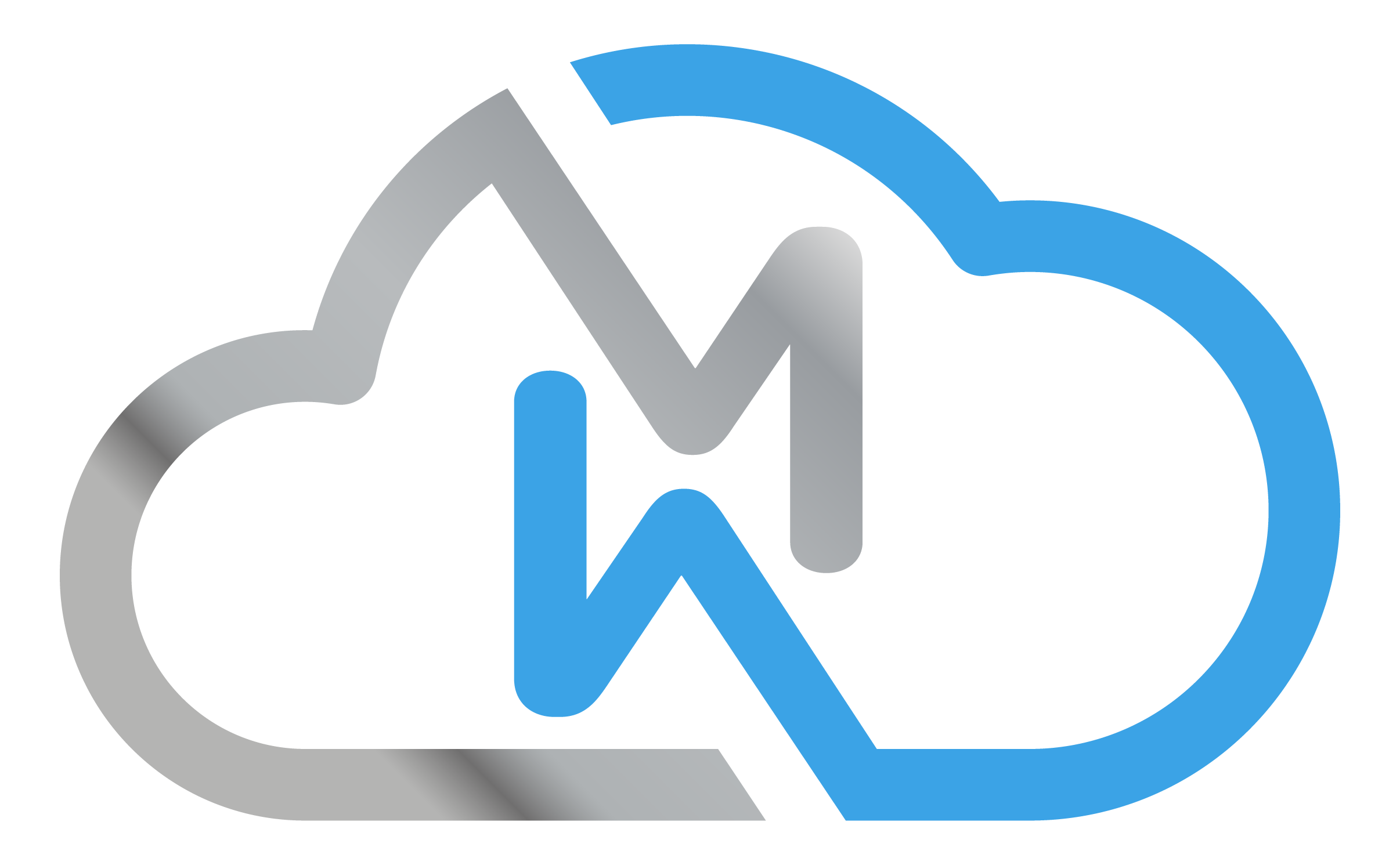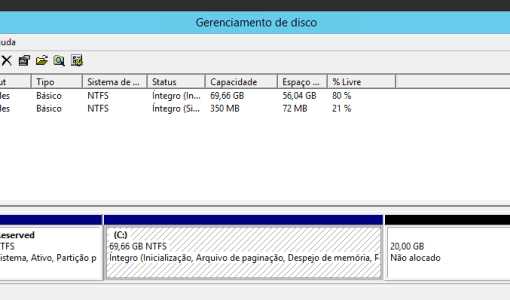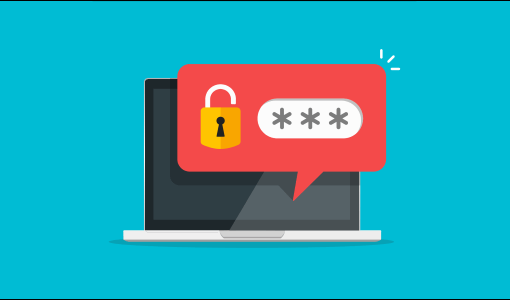Create a user for Windows Server remote access (RDP).
- rafael.barbosa
- December 03, 2020
In this tutorial we’ll show you how to create users on Windows Server and allow them to access the server remotely using the RDP protocol (Remote Desktop Connection). First click on the Start Menu and go to Windows settings On the settings screen, go to Accounts. On the Accounts screen, go to Other People and