How to install the .Net Framework on Windows Server

Many of our customers, when trying to install a program that requires the .Net Framework, come across an error message saying that it cannot be installed that way.
So in this post we’ll show you step by step how to install this feature using Server Manager.
The first step is to open the Server Manager and click on “Add roles and resources”.
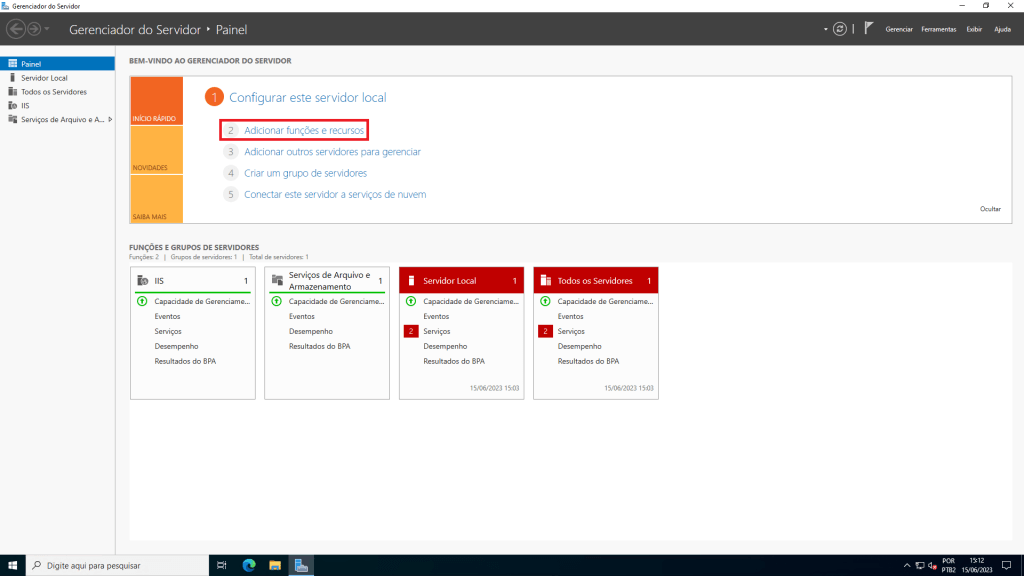
Then click on “Select Server” and then click on “Resources”, here we’ll look for the option “.Net Framework 3.5 Resources”, click on the little arrow to the left of the name to show the options for this resource, check the option “.Net Framework 3.5 (includes .NET 2.0 and 3.0)” and then click on “Next”.
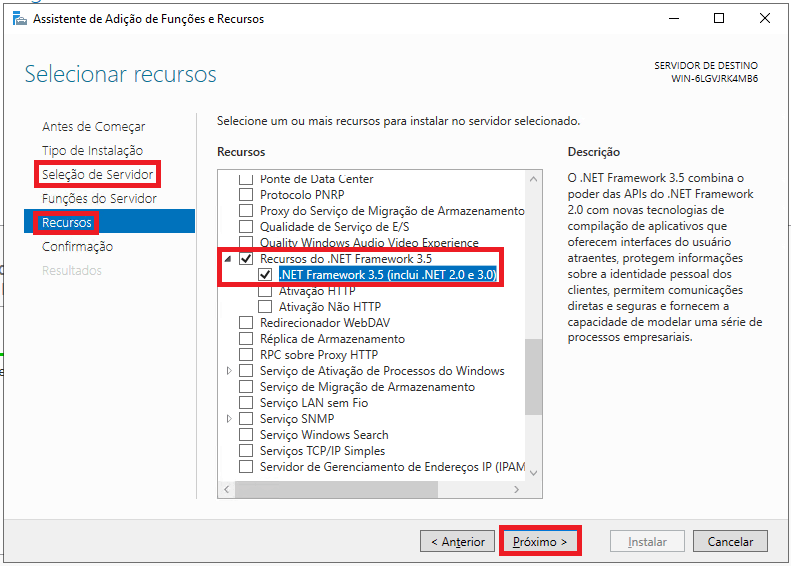
To finish, click on “Install”. After the installation, it will inform you that it was successful and you can close this window.
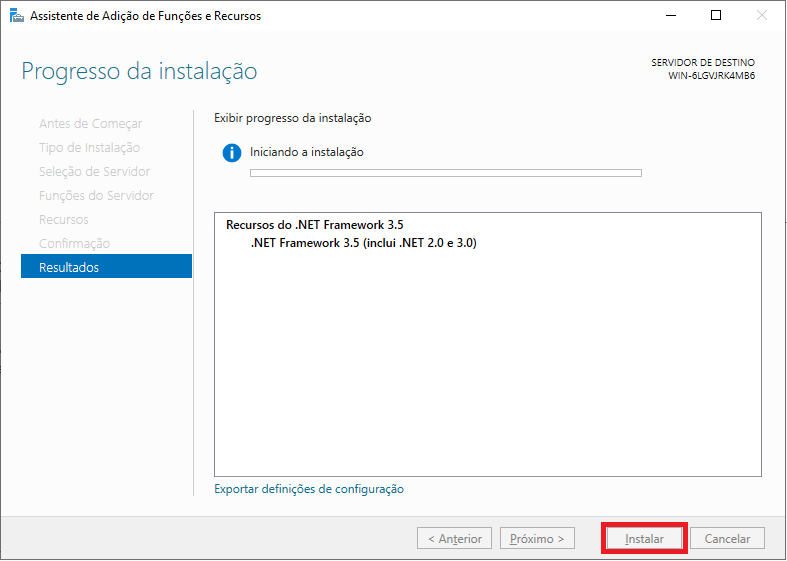
That’s it, check that the program that needs this feature is working normally and if necessary restart the server.
Master da Web, your Cloud solution! ☁️