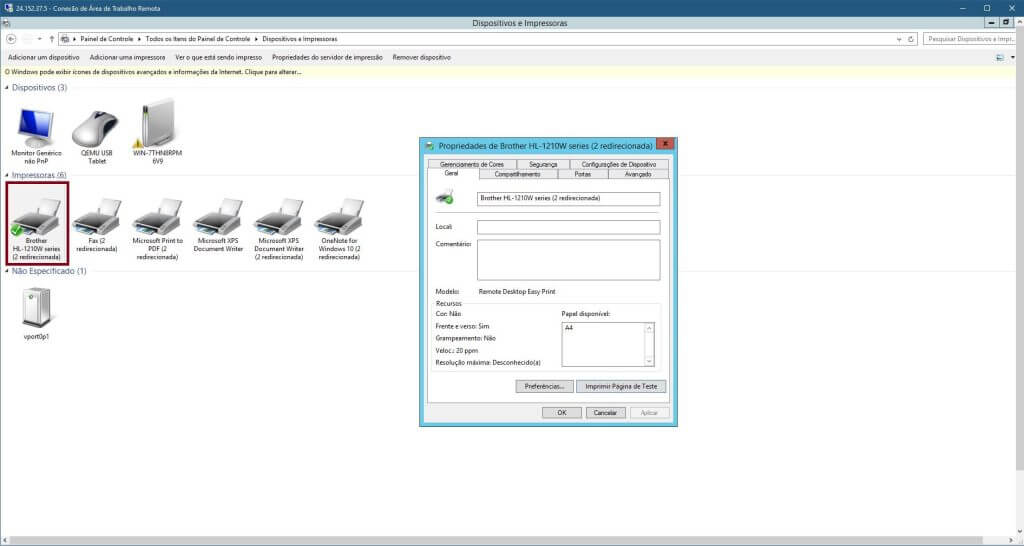Use local printer via remote access (RDP).

In today’s tutorial, I want to show you how you can use your VPS and send prints to your local printer. Yes, you can have a printer in your local environment and use it to send prints directly from your VPS, so you can work using your virtual server and print documents on your printer if you need to.
First of all, the printer must be installed on your physical computer that is being used to access the VPS, here I won’t show you how to install the printer because the installation process is particular to each brand and model, follow the installation instructions for your printer to install it on your local computer.
After installing the printer on your local computer, open the “Remote Desktop Connection” windows software as shown in the image below.

Click on the show options button as highlighted in the image above, then go to the “Local Resources” tab as highlighted in the image below, and make sure that the “Printers” option is checked, only with this option checked can you print from your VPS to your local printer.

Once this last setting has been checked, your printer is ready to receive prints sent directly from your VPS. It’s a simple configuration to make.
Access your VPS and click on the start menu, open the control panel and within the control panel click on the “Hardware” or “Devices and printers” option, you will see that your local printer will appear listed in the printer list, if you want to test the operation, right-click on the printer and send a test page to print, in my case it printed correctly, so the printer is ready for use on your VPS.