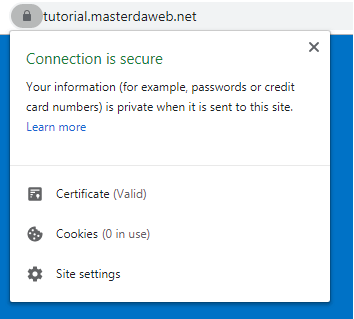Setting up a domain with Free SSL (Let's Encrypt) in IIS

Let’s ecrypt is a free SSL certifier. Installing SSL certificates on Windows is a recurring question. Learn in this tutorial how to install a free SSL certificate (Let’s encrypt) in IIS.
Requirements
To run this tutorial, make sure you have already opened ports 80 and 443:
Tutorial
First, open the Server Manager and IIS settings:
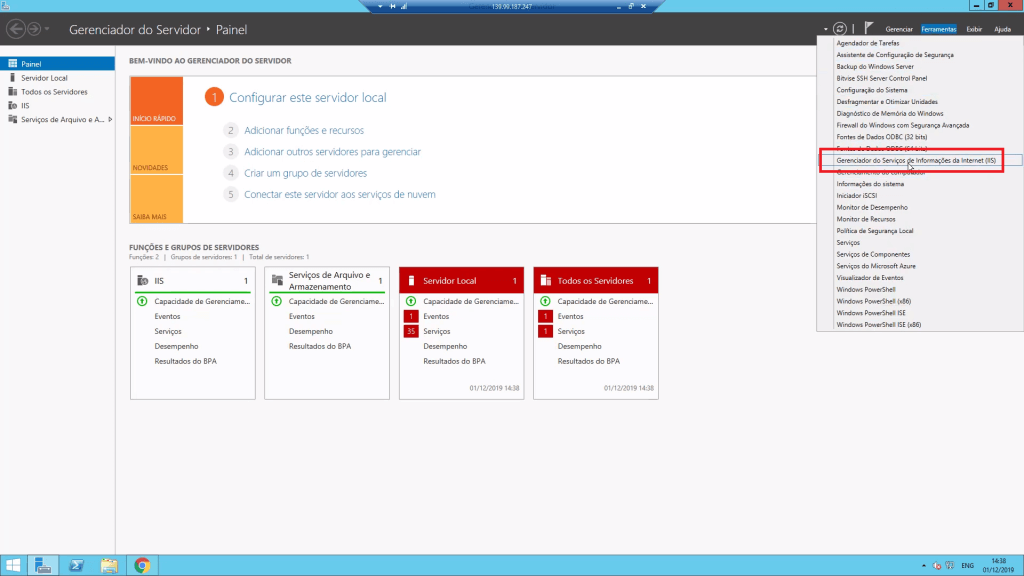
On the next screen, select the“sites” folder and right-click to display the“Add site” option.
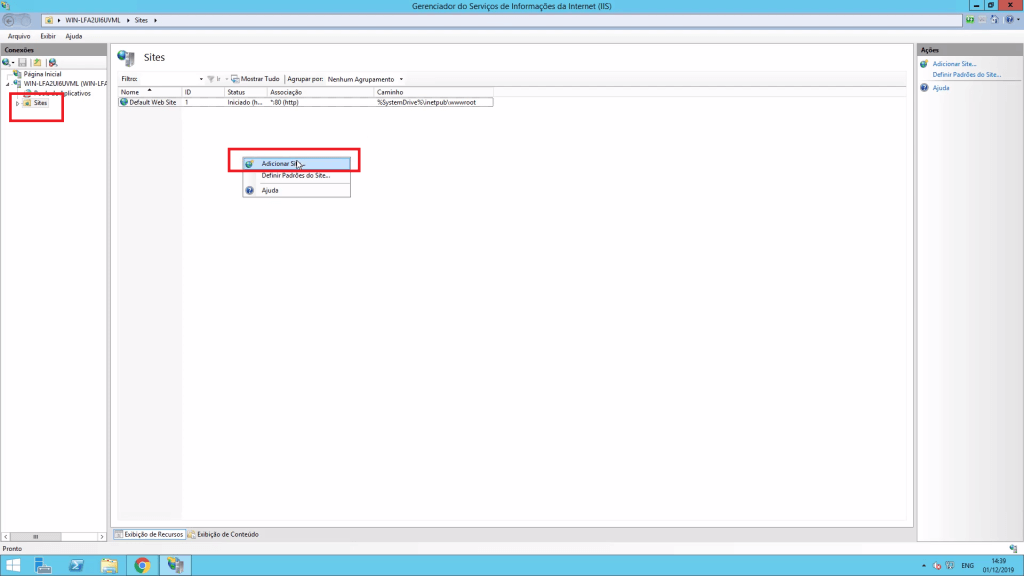
Fill in all the fields with the details of the domain to be used.
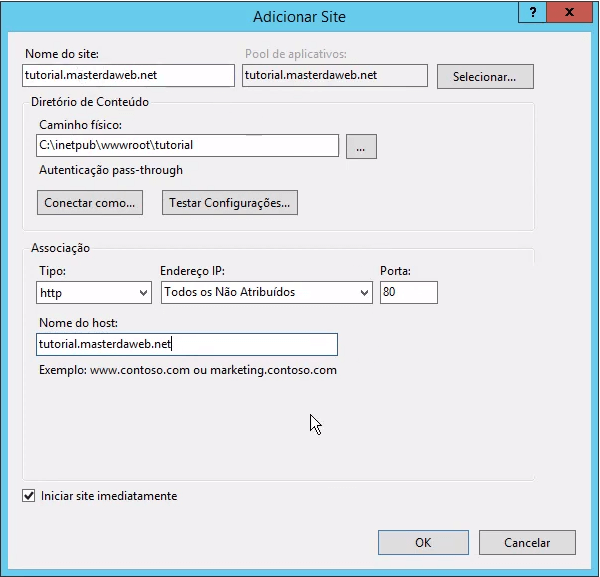
In the example above, we used the domain tutorial.masterdaweb.net. Just replace it with the domain to be used.
After adding the domain, you will see that the domain is already accessible by the browser, but still without SSL.
Setting up an SSL certificate
Download the Win ACME software:
Extract the files to any folder and run“wacs.exe” as administrator.
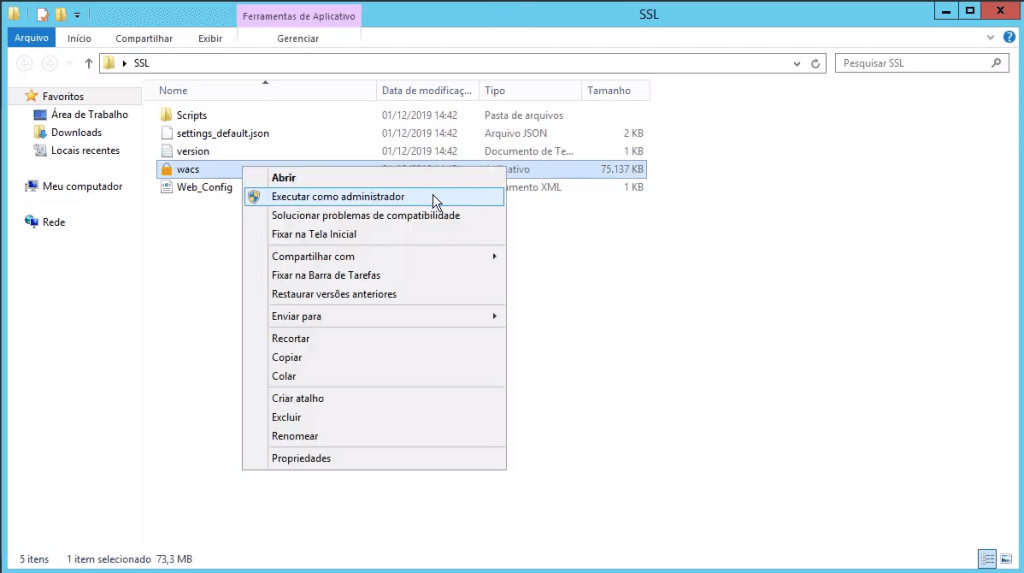
When you open the software, select the options according to the image below:
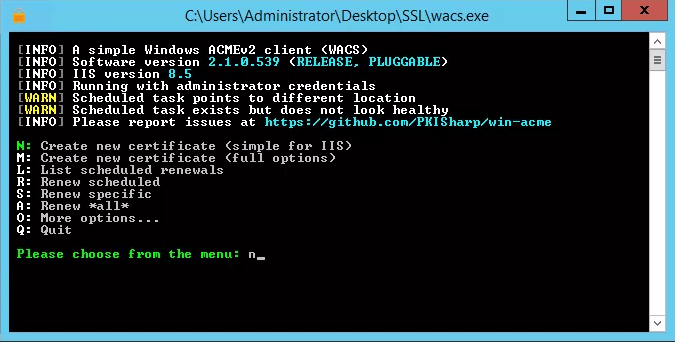
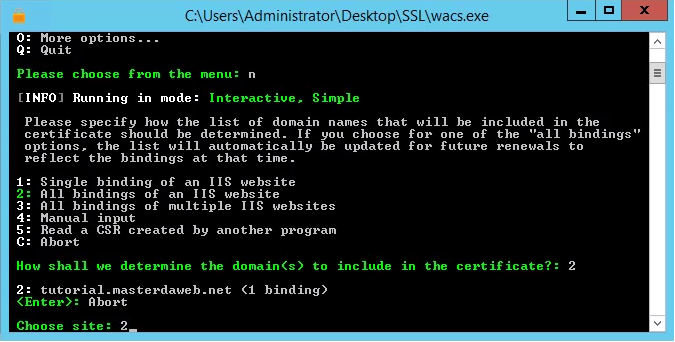

At the end of the process, the SSL certificate will be generated and automatically linked to your website.