Windows Server
Open ports in Windows Firewall
By Lucas
July 16, 2019
1 min min read
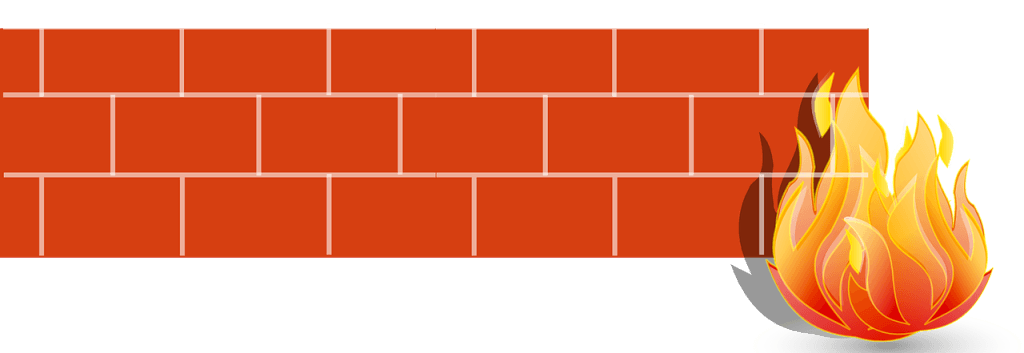
In this tutorial, we’ll show you how to open ports in the Windows Firewall. In our example below we will be using ports 80 (http) and 443 (https), which are the ports of a Web Server.
To open ports in the Windows Firewall, you must first access the control panel > System and Security > Windows Firewall.
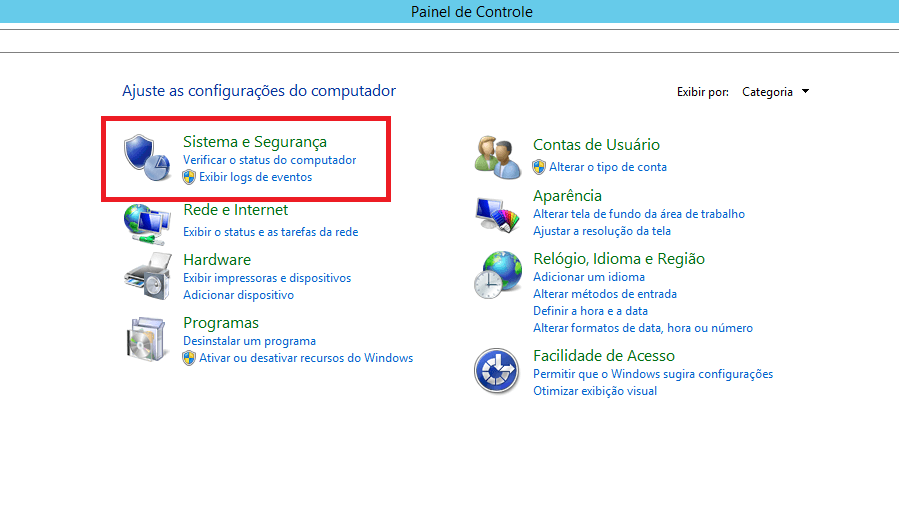
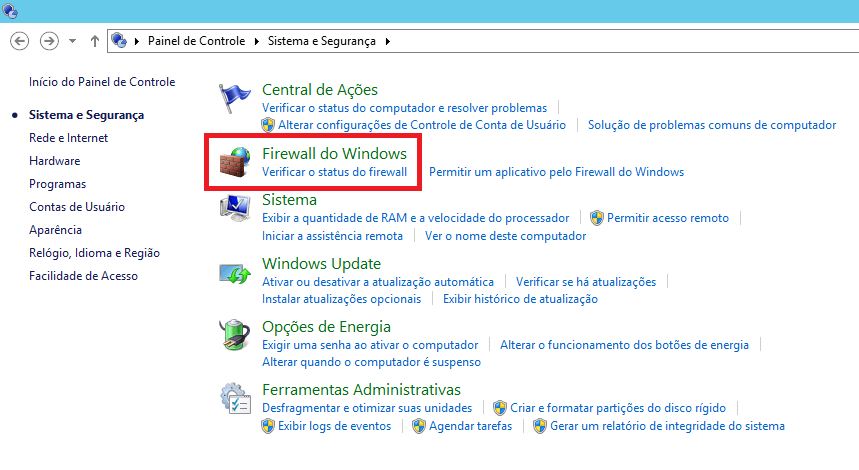
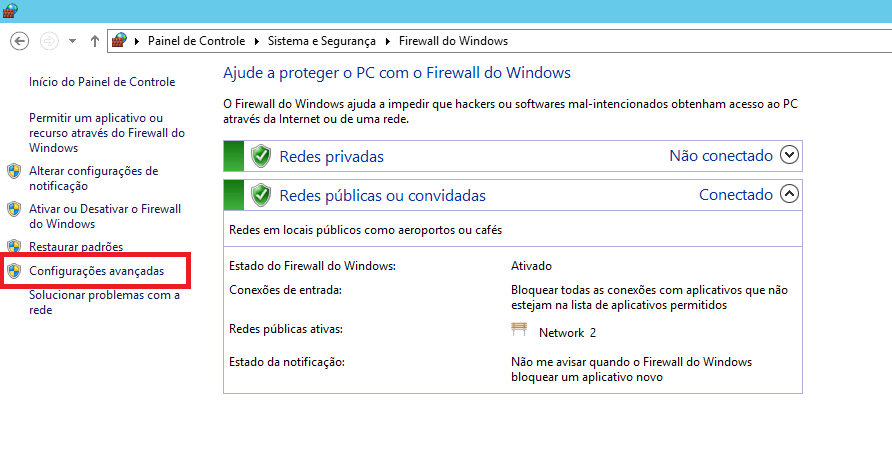
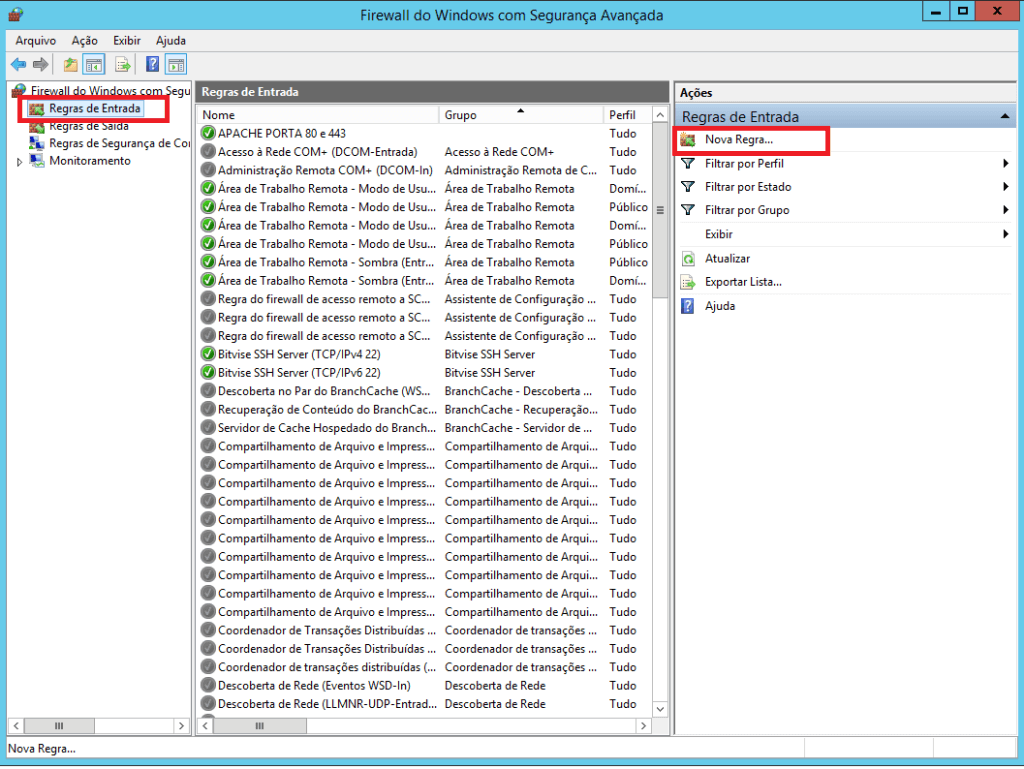
On the Firewall’s advanced settings screen, under “Inbound Rules”, we will select the “New Rule” option.
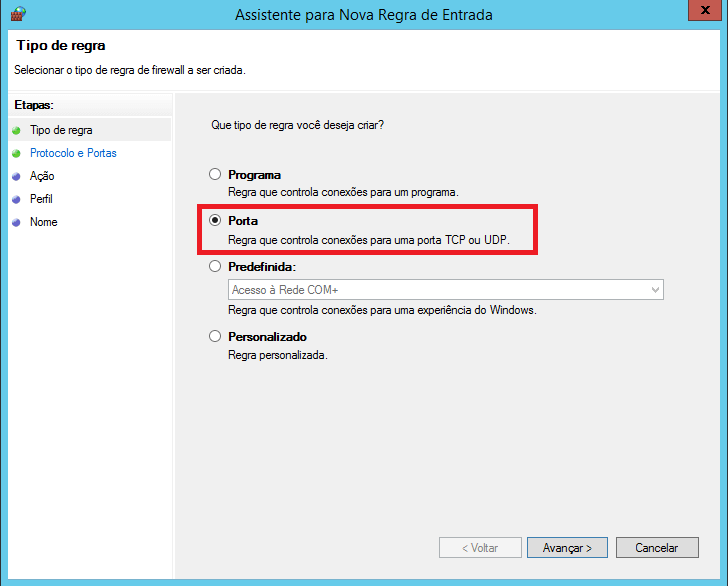
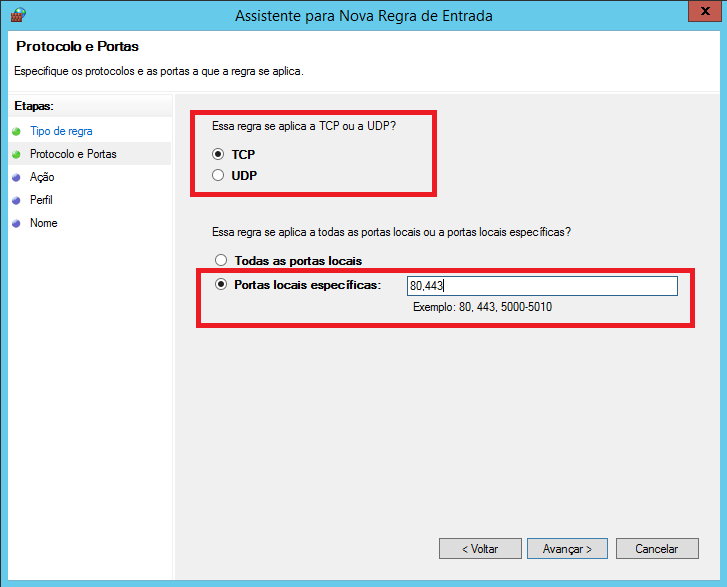
Select the protocol and ports according to your application. For a Web Server, the protocol is TCP and the ports are 80 (http) and 443 (https).
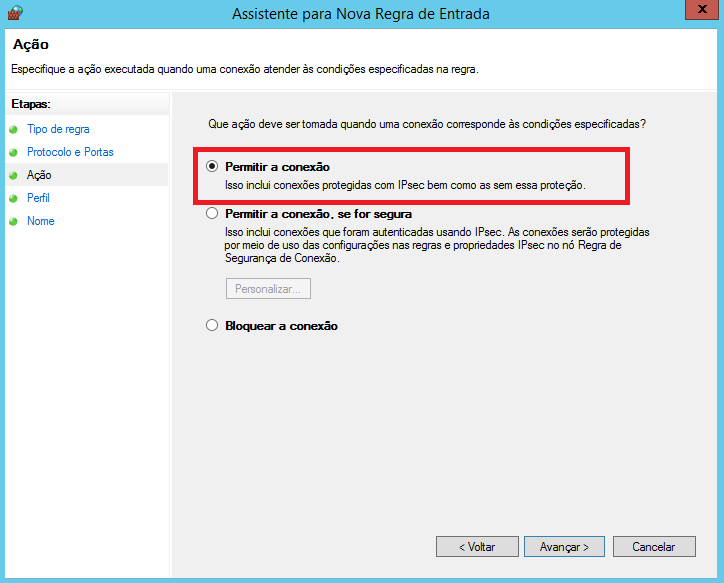
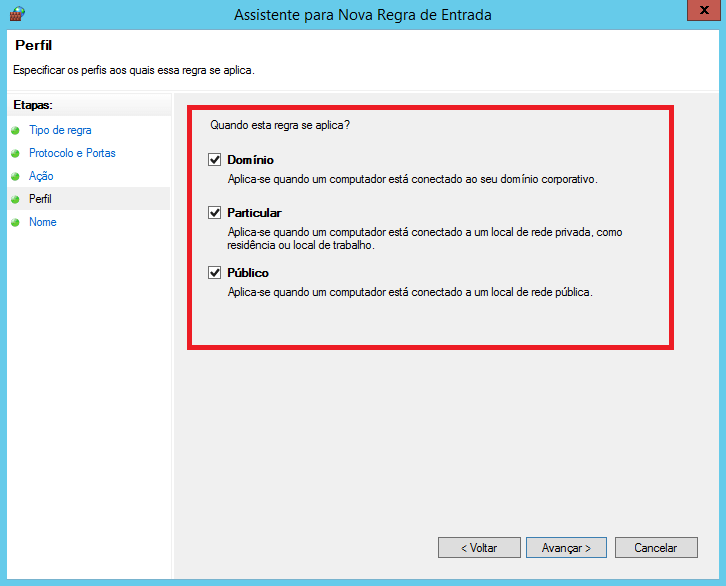
Keep them all marked (Domain, Private and Public).

Give your rule a name and that’s it! The configured port is now open.