How to redirect USB to Remote Desktop

In this post I’ll show you how to redirect your computer’s USB to a VPS accessed via Remote Desktop.
It’s a simple step, but it’s very useful. You can transfer your files from your USB stick or use your webcam, so let’s get to the tutorial.
1 – First let’s open the Remote Desktop application:
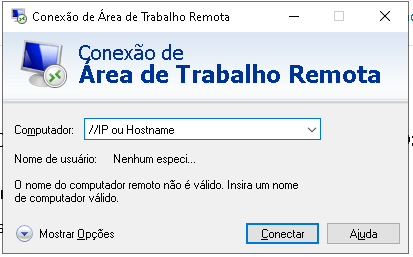
2 – Click on “Show Options”
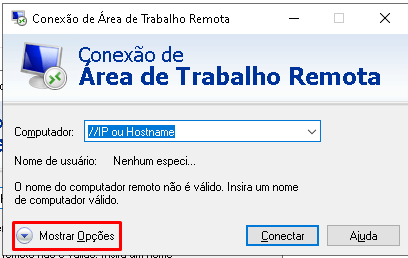
3 – Go to the “Local Resources” tab on the new screen that appears.
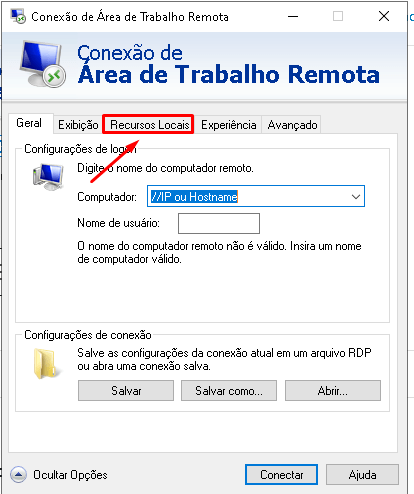
4 – Another page will open, now go to the “Local devices and resources” block and click on the “More…” button.
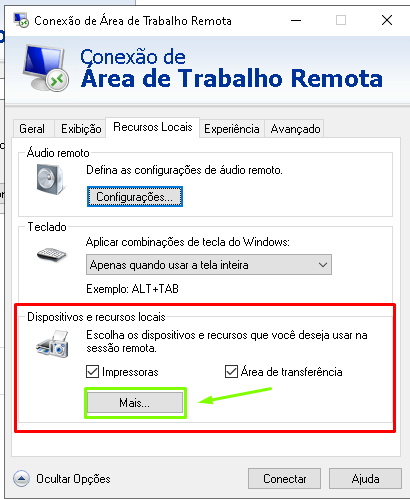
5 – In this new window that will open, select the option that will suit you, in my case, I chose “Ports”.
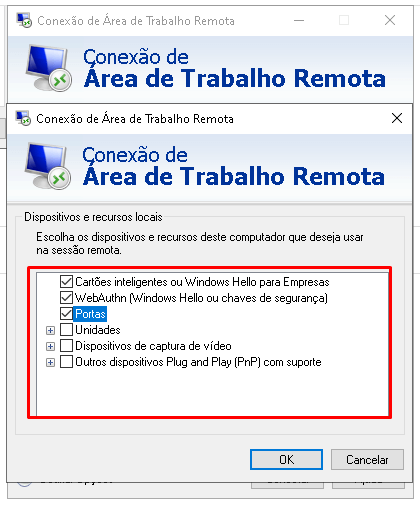
6 – That’s it, your Remote Desktop will now recognize the devices on your USB port.
It’s worth noting that this tutorial is only valid for Windows.
See you next time!
Master da Web, your Cloud solution! ☁️