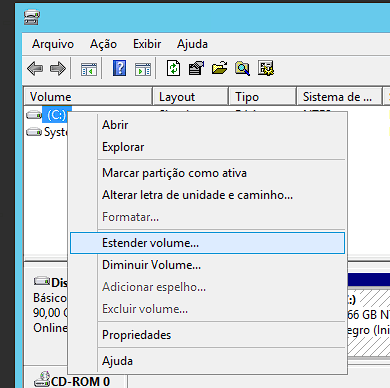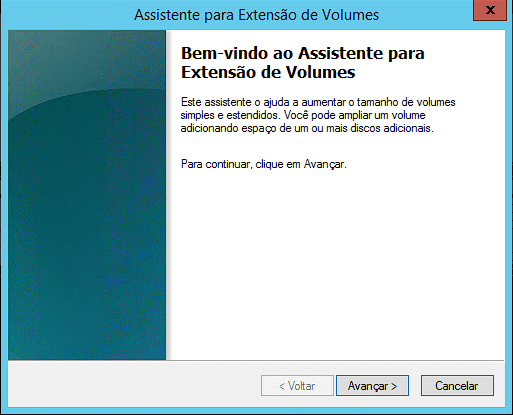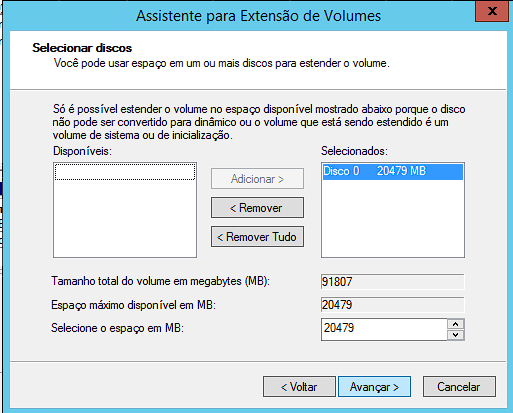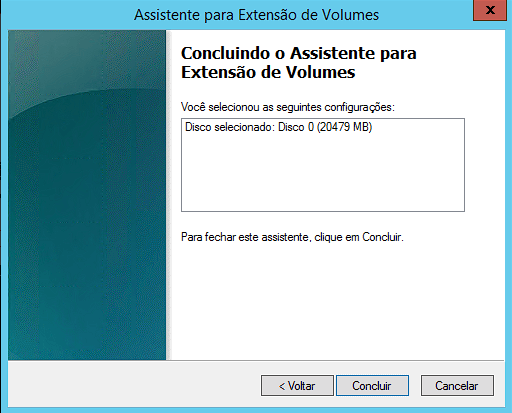Windows Server
How to increase the partition in Windows
By Lucas
August 11, 2020
1 min min read

If your disk is larger than the current installed partition, here’s how to increase the partition size.
First press the Windows key + R (or in the start menu look for the “run” option).
A window will appear as shown below:
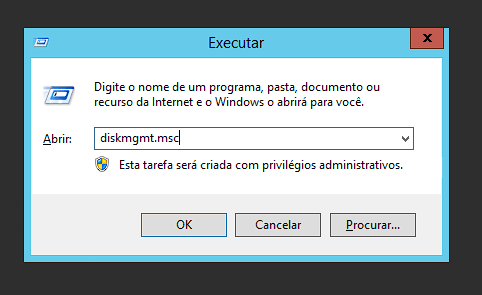
In the text box, type “diskmgmt.msc” and click“OK“.
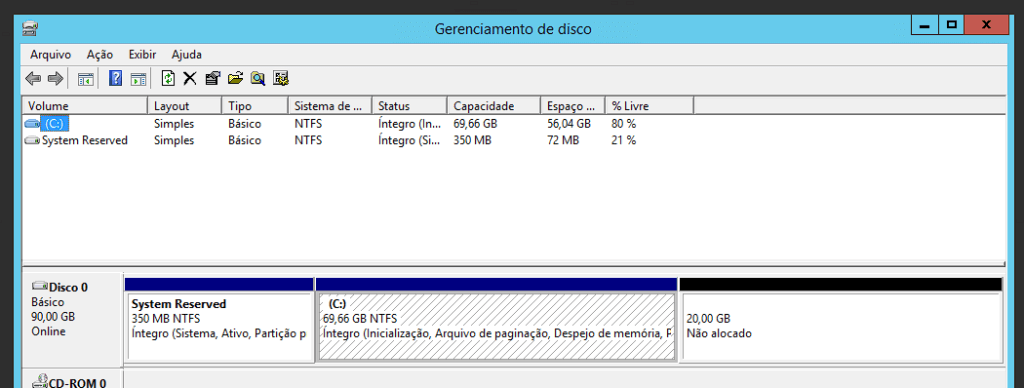
Disk Management will be displayed, as shown in the image above. You will see the current size of your partition(69 GB in our example), as well as the unallocated space“20 GB unallocated“.
Right-click on the partition you want to increase ( in our case C: ).
Select the“Extend volume” option.
Select the“Next” option.
Select the“Next” option again.
Select“Finish” and voila, our partition has been increased!