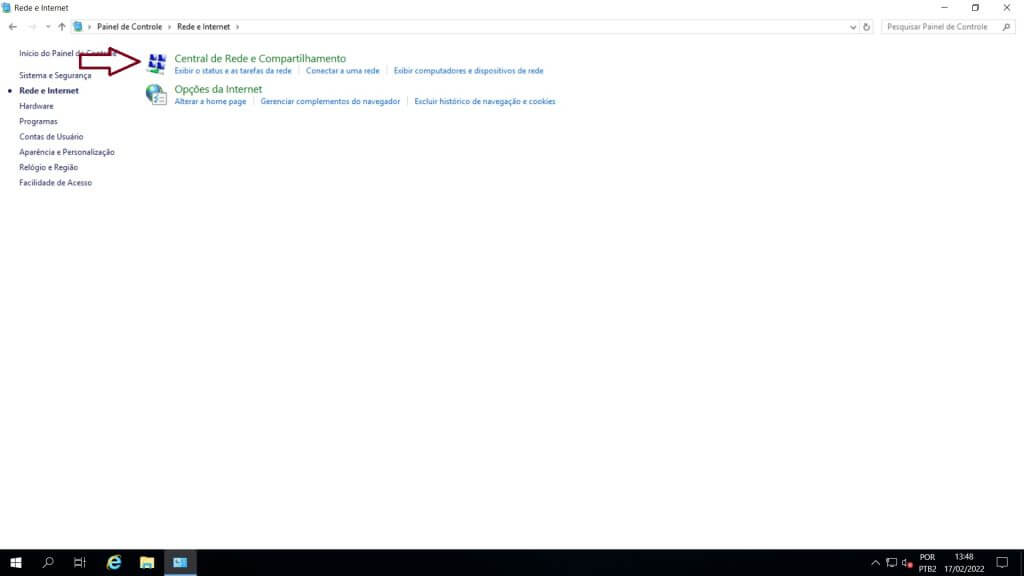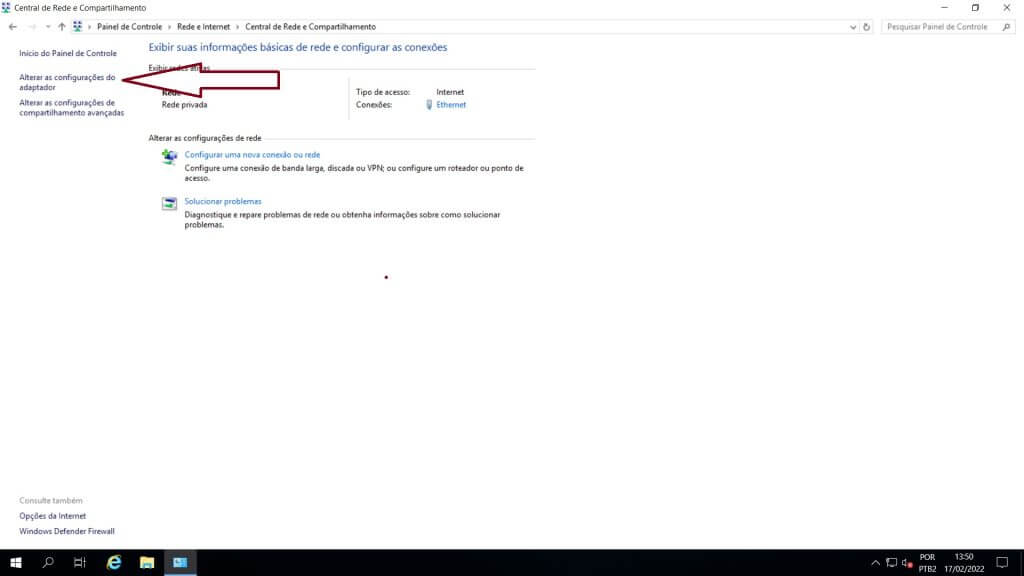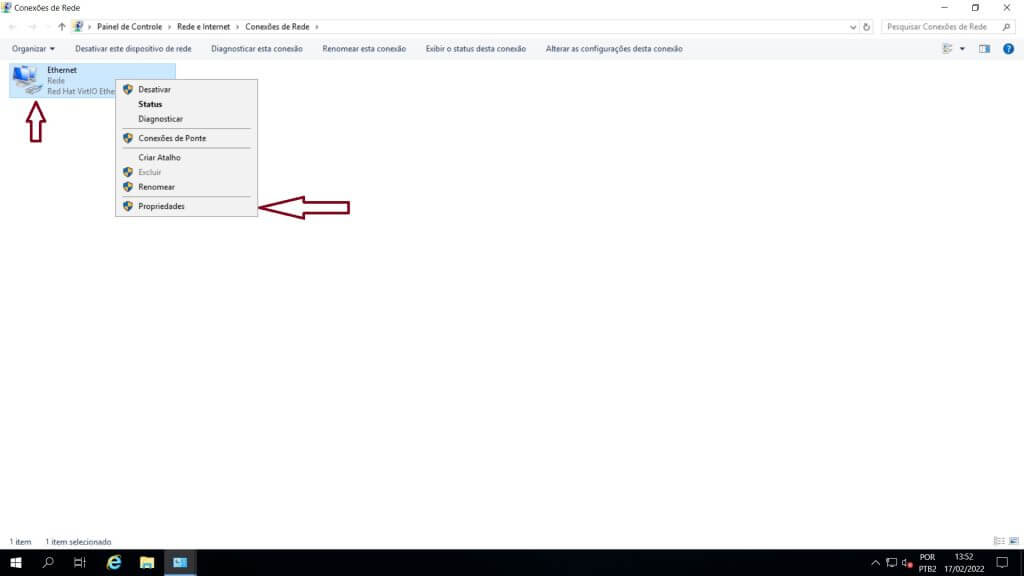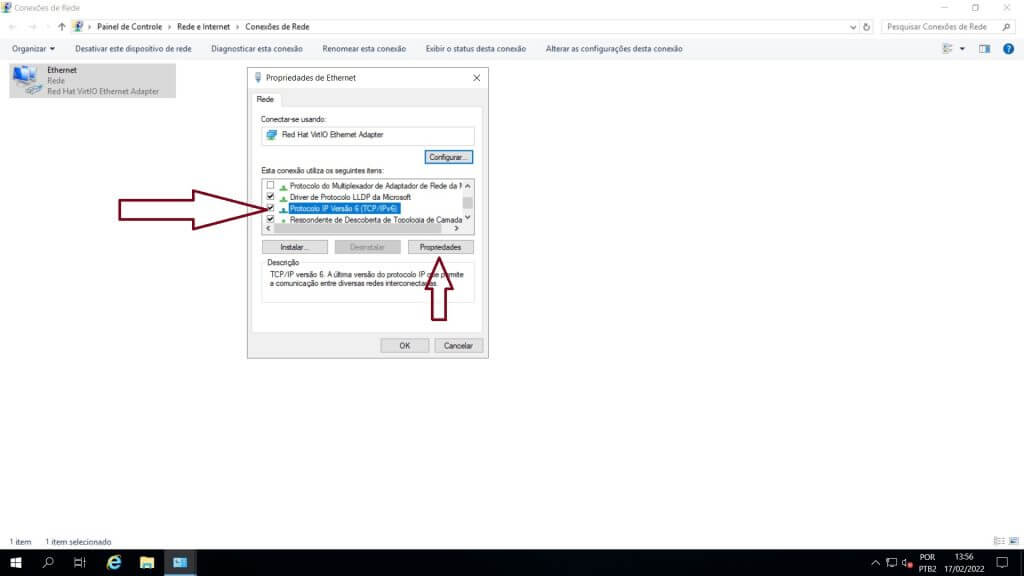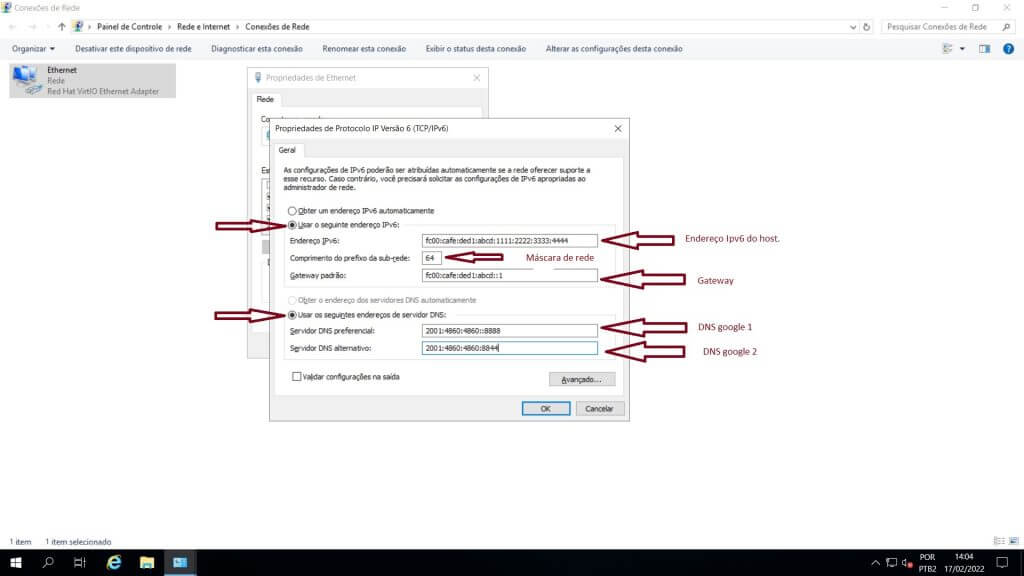Configuring static IPv6 on Windows

In today’s tutorial I’m going to show you how to perform static IPv6 configuration for the Windows operating system. The IPv6 protocol has come to replace the old IPv4. Migration to IPv6 today is extremely important and inevitable given the scarcity of IPv4 addresses worldwide.
The IPv6 address is a little different from the IPv4 address. The IPv4 address is represented in decimal form and divided into 4 fields or octets as we usually call them, the octets are separated by dots and each octet has 3 digits ranging from 0 to 255, here is an example of an IPv4 address 192.168.0.1The IPv6 address uses the hexadecimal numbering system, which are numbers from 0 to 9 and letters from A to F, it has 8 fields of four digits that are called decahexateto, they are separated by the character colon, example of an IPv6 address 2001:0DB8:AD1F:25E2:CADE:CAFE:F0CA:84C1
Now that we’ve explained a bit about the IP protocol, let’s go to its static configuration, first in Windows, go to the Start Menu > Control Panel > Network Internet > Network and Sharing Center > change the adapter settings right-click on the Ethernet adapter > select protocol version 6 (TCP/IPv6) from the list, and click properties again, do everything as described above and shown in the screenshots below.
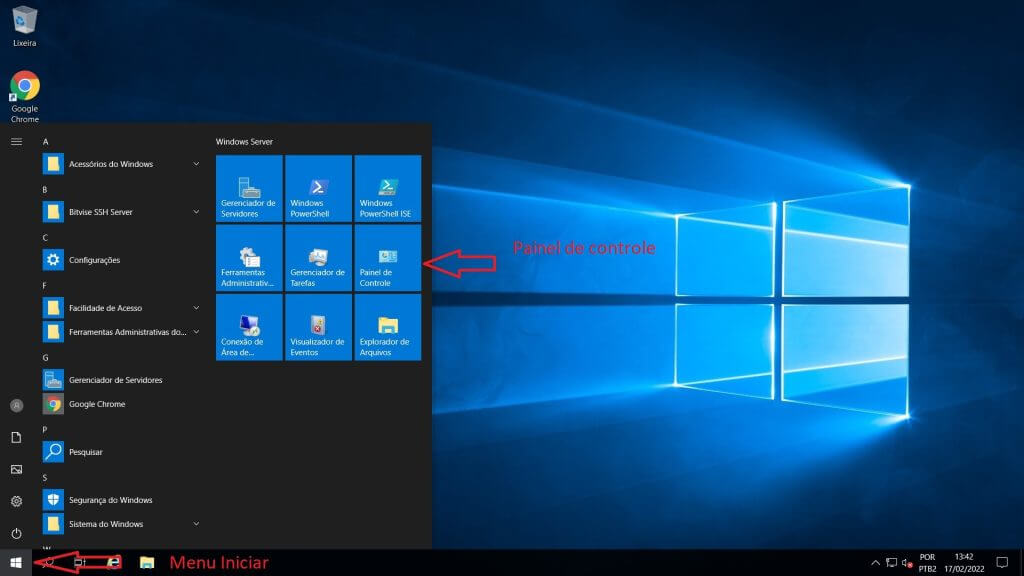
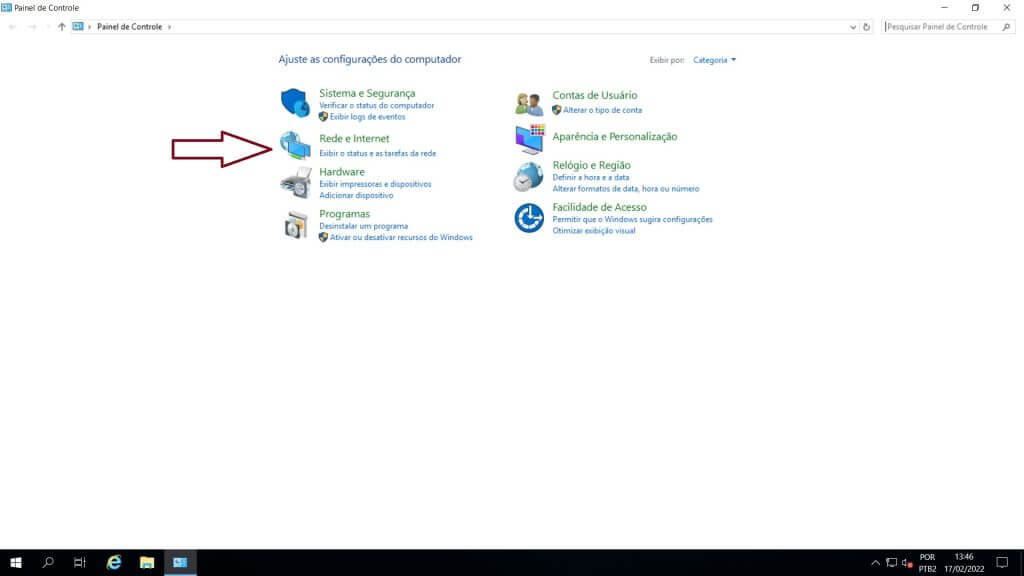
On the screen that opens, check the Use the following IPv6 address checkbox, and in the corresponding fields enter your IPv6 address as in the example in the print below, we have also included google’s IPv6 DNS. Remember that you must have your own IPv6 address, provided by Master Da Web or your ISP.
Click Ok, and your static Ipv6 address will already be configured.